My second brushed cotton shirt...
- Thread starter John Fenna
- Start date
-
Hey Guest, We're having our annual Winter Moot and we'd love you to come. PLEASE LOOK HERE to secure your place and get more information.
For forum threads CLICK HERE
You are using an out of date browser. It may not display this or other websites correctly.
You should upgrade or use an alternative browser.
You should upgrade or use an alternative browser.
get your necks craning folks (how do I stop these photos coming out sideways!?
Are they sideways before you upload them or the correct orientation?
Are they sideways before you upload them or the correct orientation?
They are always right before I post them.....
Nice work, again 
I seem to remember someone mentioning that computer links ignore the orientation of the camera when the shot was taken and auto-reverts to landscape ~ though I could be very wrong
Do you edit the pics in any way after transferring them to your computer? It might be worth 'playing' with a pic and then saving ~ and then uploading to see whether it has an impact on neck craneage
Perhaps take pics in landscape and then crop them?
get your necks craning folks (how do I stop these photos coming out sideways!?
I seem to remember someone mentioning that computer links ignore the orientation of the camera when the shot was taken and auto-reverts to landscape ~ though I could be very wrong
Do you edit the pics in any way after transferring them to your computer? It might be worth 'playing' with a pic and then saving ~ and then uploading to see whether it has an impact on neck craneage
Perhaps take pics in landscape and then crop them?
Last edited:
Nice work, again
I seem to remember someone mentioning that computer links ignore the orientation of the camera when the shot was taken and auto-reverts to landscape ~ though I could be very wrong
Do you edit the pics in any way after transferring them to your computer? It might be worth 'playing' with a pic and then saving ~ and then uploading to see whether it has an impact on neck craneage
Tried it - fail!
It only happens on BcUK out of all the places I post...
Ok John, this is what I think is happening.
The pics are at 90 degrees to normal orientation as stored on your computer. The software you're using to view the pics on your computer recognises this and silently rotates them through 90 degrees to compensate. I know that Failbook will also do this for you but in all likelihood the forum software doesn't.
We can test this, can you please e-mail me one of your photos in its 'natural form'. If it is as I think then there's some software and simple steps I can recommend which will stop it from happening. Will PM you my e-mail address.
The pics are at 90 degrees to normal orientation as stored on your computer. The software you're using to view the pics on your computer recognises this and silently rotates them through 90 degrees to compensate. I know that Failbook will also do this for you but in all likelihood the forum software doesn't.
We can test this, can you please e-mail me one of your photos in its 'natural form'. If it is as I think then there's some software and simple steps I can recommend which will stop it from happening. Will PM you my e-mail address.
As I thought...
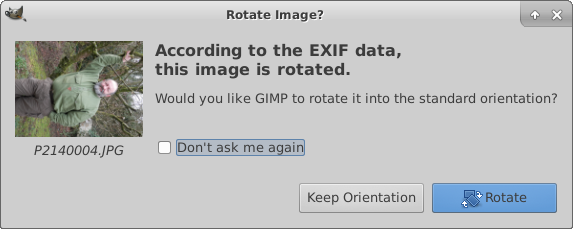
The EXIF data is created by the device taking or processing the image and stored as part of the image - usually it includes date, time, type of device but importantly from our perspective the orientation of the device while the image was created.
Give me 10 minutes and I'll have some instructions for you.
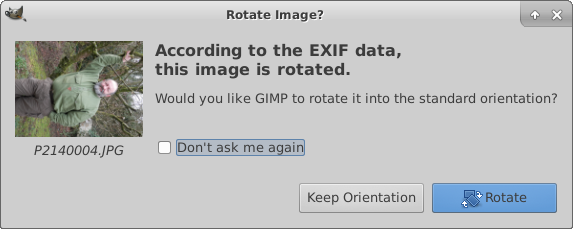
The EXIF data is created by the device taking or processing the image and stored as part of the image - usually it includes date, time, type of device but importantly from our perspective the orientation of the device while the image was created.
Give me 10 minutes and I'll have some instructions for you.
NOTE: What follows appears complex but is straight forward. If it just looks like word soup and you'd like some more direct help John, give me a ring, I'll PM you my phone number.
Windows 7 photo viewer, typically, displays the image correctly i.e. rotated 90 degrees to the right as seen in the image above. However, since you're using Windows 10 that's not a lot of use to you and from the swift Google safari I've just been on it appears that Microsoft, in their oh so finite wisdom, have decided not to allow you to choose to turn off the auto-rotation feature either in Windows Explorer or in the default image viewing software they foist on you.
Fortunately, all is not lost. There are (at least) two bits of free software available which can do this for you quite easily. GIMP (Gnu Image Manipulation Program - nothing to do with rubber masks) and Irfanview. The GIMP is probably a bit overgunned for your needs, it does a fair impersonation of Photoshop. Irfanview is pretty much spot on though and can be downloaded from here:
https://ninite.com/irfanview/
Installing it is as simple as downloading the file from the site above and opening it when finished.
Irfanview does have an autorotate feature, but at least you can turn it off! To do this, open Irfanview, click the OPTIONS menu option at the top, choose the Properties/Settings option, find the JPG/PCD/GIF section and click it, then uncheck the Autorotate images according the EXIF info box - which if memory serves is the second tick box from the top.
Making Irfanview the default image application for Windows 10: Click the Start button (flag of Sweden, bottom left corner) choose SETTINGS from the list, choose SYSTEM, choose DEFAULT APPS. Find the entry for Photo Viewer and click it and then choose IRFANVIEW from the list of available apps.
Now open an image which you know to be rotated - the one you sent me would be a good one. It should open in Irfanview and your image will be rotated clockwise by 90 degrees as in my last post. To rotate it left 90 press the L button on the keyboard, to rotate right press R, to flip vertically press V and to flip horizontally press H. There's a whole host of other simple image manipulation tricks you can use under the image menu option at the top.
Will PM you in a minute
Windows 7 photo viewer, typically, displays the image correctly i.e. rotated 90 degrees to the right as seen in the image above. However, since you're using Windows 10 that's not a lot of use to you and from the swift Google safari I've just been on it appears that Microsoft, in their oh so finite wisdom, have decided not to allow you to choose to turn off the auto-rotation feature either in Windows Explorer or in the default image viewing software they foist on you.
Fortunately, all is not lost. There are (at least) two bits of free software available which can do this for you quite easily. GIMP (Gnu Image Manipulation Program - nothing to do with rubber masks) and Irfanview. The GIMP is probably a bit overgunned for your needs, it does a fair impersonation of Photoshop. Irfanview is pretty much spot on though and can be downloaded from here:
https://ninite.com/irfanview/
Installing it is as simple as downloading the file from the site above and opening it when finished.
Irfanview does have an autorotate feature, but at least you can turn it off! To do this, open Irfanview, click the OPTIONS menu option at the top, choose the Properties/Settings option, find the JPG/PCD/GIF section and click it, then uncheck the Autorotate images according the EXIF info box - which if memory serves is the second tick box from the top.
Making Irfanview the default image application for Windows 10: Click the Start button (flag of Sweden, bottom left corner) choose SETTINGS from the list, choose SYSTEM, choose DEFAULT APPS. Find the entry for Photo Viewer and click it and then choose IRFANVIEW from the list of available apps.
Now open an image which you know to be rotated - the one you sent me would be a good one. It should open in Irfanview and your image will be rotated clockwise by 90 degrees as in my last post. To rotate it left 90 press the L button on the keyboard, to rotate right press R, to flip vertically press V and to flip horizontally press H. There's a whole host of other simple image manipulation tricks you can use under the image menu option at the top.
Will PM you in a minute
Dreadhead
Bushcrafter through and through
Similar threads
- Replies
- 2
- Views
- 739
- Replies
- 11
- Views
- 1K






