Max. pic size: 600x600 px
********************************
I want to post a picture / photo, but no matter what I do it's not working.
Before we start, make sure you have enabled your Editor Toolbar.
Now we've checked the toolbar is activated:
1. Go to the / create a thread you want to add a picture.
2. Scroll down to the Quick Reply box (or Advanced, or the New Thread).

3. You'll find a load of buttons at the top of the box. If there aren't any - scroll up and activate them with the instructions given in the quote above.
4. Find this little image button

5. Click it, you'll see a pop up.

Now, pay attention:
Are you a Full Member?
- Yes. See #6: you can upload pictures straight from your computer.
- No. See #13 you can NOT upload pictures straight from your computer.
6. You're a Full Member, you can use this bit of the pop up

7. Click 'Select File'
8. Select the pic from your computer you want to post
9. Click 'Open'
10. Click 'Upload Files'
11. A code, that looks like this (with a different number though) will appear in your text
(ATTACH=CONFIG]1234[/ATTACH] - I edited this code and changed the first [ for a ( to make the code visible in this post.
12. If you've done it right there'll be a picture when you preview or made your post.
Full Members: you can also use the method as described below and use a host!
==================
13. Now, you're not a Full Member. To be able to post pictures you need to have access to a Photobucket account, or other host to store your pics.
Hosts:
http://picasa.google.com
www.flickr.com
www.facebook.com: right click on the pic, select media info and copy the relevant address from the list into the url box. Click here for info. - Thank you Southey!
DO NOT USE PHOTOBUCKET - They no longer support posting photos to forums, its been big news in July 2017
DO NOT USE IMGUR - Their small print states clearly they do not want to be used to host photos for forums, July 2017 they still allow linking, but for how long...?
(drop me a PM if you know more )
)
14. You got yourself an account (I use photobucket, so that's what I use in this 'How to').
Click 'From URL'

You'll get the following pup up:

15. Enter the URL (location of you picture on the internet, it's own web address. Normally looks like this (in photobucket): http://img.photobucket.com/albums/v644/ahjno/4Insertimagefromurl.png
It always ends with: .jpg or .jpeg or .png or ... (etc).
16. UNTICK the box. This is important, otherwise your pic will show up in miniature.
17. Click 'OK'
18. You'll end up with a code as described in #11.
19. Proceed with writing / posting your post / thread.
********************************
I want to post a picture / photo, but no matter what I do it's not working.
Before we start, make sure you have enabled your Editor Toolbar.
1. Click here, to go to your user controlpanel (User CP).
http://www.bushcraftuk.com/forum/usercp.php
2. Scroll down to the bottom, 'till you see 'Miscellaneous Options'
3. Under 'Message Editor Interface' tick the box saying 'Standard Editor - Extra formatting controls'.
4. Click 'Save changes' at the bottom right.
Now we've checked the toolbar is activated:
1. Go to the / create a thread you want to add a picture.
2. Scroll down to the Quick Reply box (or Advanced, or the New Thread).

3. You'll find a load of buttons at the top of the box. If there aren't any - scroll up and activate them with the instructions given in the quote above.
4. Find this little image button
5. Click it, you'll see a pop up.

Now, pay attention:
Are you a Full Member?
- Yes. See #6: you can upload pictures straight from your computer.
- No. See #13 you can NOT upload pictures straight from your computer.
6. You're a Full Member, you can use this bit of the pop up

7. Click 'Select File'
8. Select the pic from your computer you want to post
9. Click 'Open'
10. Click 'Upload Files'
11. A code, that looks like this (with a different number though) will appear in your text
(ATTACH=CONFIG]1234[/ATTACH] - I edited this code and changed the first [ for a ( to make the code visible in this post.
12. If you've done it right there'll be a picture when you preview or made your post.
Full Members: you can also use the method as described below and use a host!
==================
13. Now, you're not a Full Member. To be able to post pictures you need to have access to a Photobucket account, or other host to store your pics.
Hosts:
http://picasa.google.com
www.flickr.com
www.facebook.com: right click on the pic, select media info and copy the relevant address from the list into the url box. Click here for info. - Thank you Southey!
DO NOT USE PHOTOBUCKET - They no longer support posting photos to forums, its been big news in July 2017
DO NOT USE IMGUR - Their small print states clearly they do not want to be used to host photos for forums, July 2017 they still allow linking, but for how long...?
(drop me a PM if you know more
 )
)14. You got yourself an account (I use photobucket, so that's what I use in this 'How to').
Click 'From URL'

You'll get the following pup up:

15. Enter the URL (location of you picture on the internet, it's own web address. Normally looks like this (in photobucket): http://img.photobucket.com/albums/v644/ahjno/4Insertimagefromurl.png
It always ends with: .jpg or .jpeg or .png or ... (etc).
16. UNTICK the box. This is important, otherwise your pic will show up in miniature.
17. Click 'OK'
18. You'll end up with a code as described in #11.
19. Proceed with writing / posting your post / thread.
Last edited by a moderator:



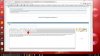
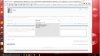


 test
test